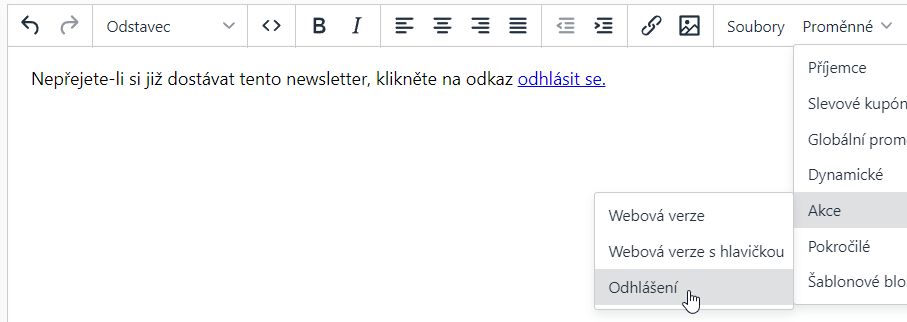To prevent your bulk messages and marketing communications from automatically ending up in the junk folder, the unsubscribe link has to be included in every message.
There are several reasons to include an unsubscribe link in marketing and bulk emails:
- To comply with the GDPR regulations.
- To meet your recipients needs and keep your contact database up-to-date.
- To reduce the risk of recipients who are unable to unsubscribe marking your messages as SPAM.
- To provide you with the reasons for unsubscribing. This valuable information can be gathered through customizing the unsubscribe page.
Without the existence of the unsubscribe link, the campaign cannot be sent. Boldem makes sure of that by automatically checking for the link prior to dispatch. You can find the procedures on how to add links to templates below:
Inserting the unsubscribe link into the smart template
If you wish to add the unsubscribe link to your smart template, there are two options:
Option one
- Open the smart template you wish to modify.
- Click the ᎒᎒᎒ grid button to view the content blocks.
- From the block menu, drag the Text block into the template on the right.
- Edit the text, e.g. If you no longer with to receive this newsletter, click here to unsubscribe.
- Highlight the text you wish to turn into a hyperlink and click the 🔗 Insert / edit link icon, or press Ctrl+K.
- A dialogue will appear to insert the link.
- Select unsubscribeURL from the List of links menu and click Save.
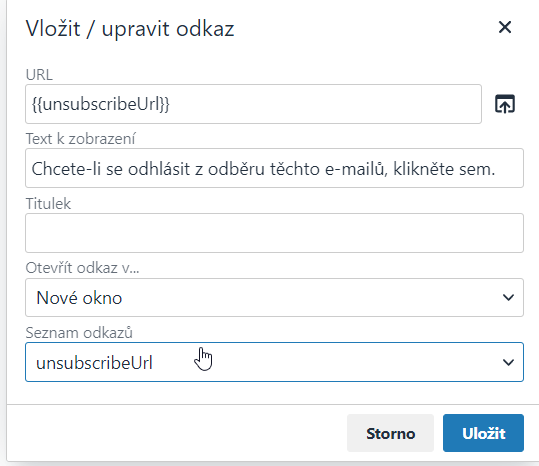
Option two
If you want to add an unsubscribe link directly with the sample text, follow these steps:
- Open the smart template you wish to modify.
- Click the ᎒᎒᎒ grid button to view the content blocks.
- From the block menu, drag the Text block into the template on the right.
- On the toolbar, click Variables ➪ Actions ➪ Unsubscribe.
- Text containing a link to unsubscribe will then be inserted. You can modify the text according to your preferences.
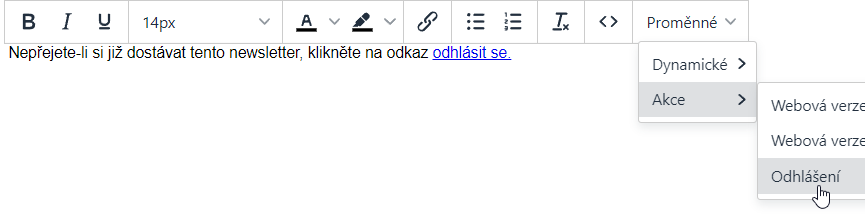
Keep in mind that the template is inserted into the campaign as a copy! Therefore, any edits you make to a template within a campaign are only valid for the copy of the template. The source template, available in the Templates section, will remain unchanged.
If you still want to edit the source template after inserting a copy within the campaign, make sure to update the copy later. To do that, delete the copy first and then reinsert it.
Inserting the unsubscribe link into the HTML template
If you wish to add the unsubscribe link to your HTML template, there are two options:
Option one
- Open the HTML template you wish to modify.
- Click the WYSIWYG editor toggle switch to turn on the editor on the right.
- In the desired location of your unsubscribe link, insert for ex. If you no longer wish to receive this newsletter, click here to unsubscribe.
- Highlight the text you wish to turn into a hyperlink and click the 🔗 Insert / edit link icon, or press Ctrl+K.
- A dialogue will appear to insert the link.
- Select unsubscribeURL from the List of links menu and click Save.
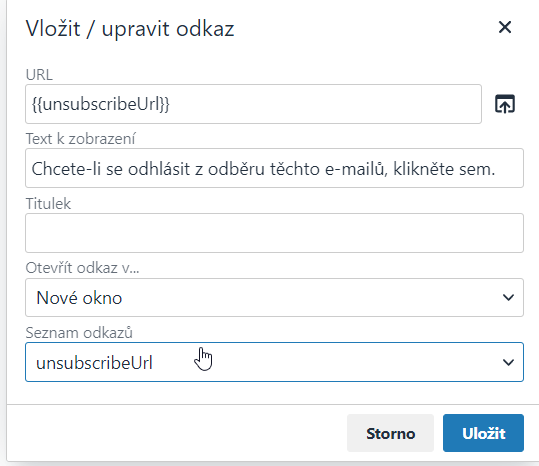
Option two
If you want to add an unsubscribe link directly with the sample text, follow these steps:
- Open the HTML template you wish to modify.
- Navigate to the location where you wish to insert the unsubscribe link.
- On the toolbar, click Variables ➪ Actions ➪ Unsubscribe.
- Text containing a link to unsubscribe will then be inserted. You can modify the text according to your preferences.